UnityAds Integration Guide
For the C++ version of cocos2d-x v3.x - (all other versions)
SDK Version
- ios: 2.2.0
- android: 2.2.1
Integration
Open a terminal and use the following command to install the SDKBOX UnityAds plugin. Make sure you setup the SDKBOX installer correctly.
$ sdkbox import unityads
Important Notice
Please make sure the following settings in your project to make the plugin work well.
Disable App Transport Security
Adding the following entry to the info.plist file:
<key>NSAppTransportSecurity</key>
<dict>
<key>NSAllowsArbitraryLoads</key>
<true/>
</dict>
It should look like this:
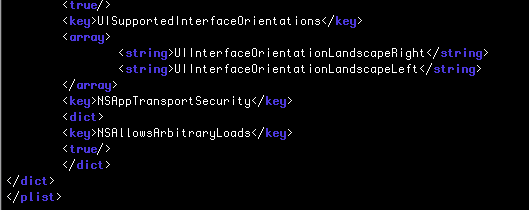
Disable Bitcode support
You have to turn off Bitcode support. If you don't, cocos2d-x will fail to build.
Set your game requires full screen
If your game doesn't support all screen orientations, you will need to check Requires full screen in Xcode. If you do not, your app will fail Apple's submission process.
Whitelist canOpenURL function
This setting depends on what plugins are in your project. You may need to add the required entry to the info.plist, under LSApplicationQueriesSchemes.
JSON Configuration
SDKBOX Installer will automatically inject a sample configuration to your res/sdkbox_config.json, that you have to modify it before you can use it for your own app
Here is an example of the UnityAds configuration, you need to replace <gameId> item with your specific UnityAds account information.
"UnityAds":{
"gameId": "1493045",
"testMode": true,
"ads": {
"banner": {
"placement": "banner",
"type":"banner"
},
"interstitial1": {
"placement": "video"
},
"interstitial2": {
"placement": "rewarded_video"
},
}
}
If you want to display the banner, you need to configure banner information in the ads in sdkbox_config.json. Interstitial can also be configured in ads. This is not mandatory, but it is recommended.
Usage
Initialize UnityAds
Initialize the plugin where appropriate in your code. We recommend to do this in the AppDelegate::applicationDidFinishLaunching() or AppController:didFinishLaunchingWithOptions(). Make sure to include the appropriate headers:
#include "PluginUnityAds/PluginUnityAds.h"
AppDelegate::applicationDidFinishLaunching()
{
sdkbox::PluginUnityAds::init();
}
Show Ads
After initialization you can begin to use the UnityAds functionality:
std::string ad = "";
if (sdkbox::PluginUnityAds::isReady(ad)) {
sdkbox::PluginUnityAds::show(ad);
} else {
CCLOG("unityads is not ready");
}
Catch UnityAds events (optional)
This allows you to catch the UnityAds events so that you can perform operations based upon responses. A simple example might look like this:
- Allow your class to extend
sdkbox::UnityAdsListener
#include "PluginUnityAds/PluginUnityAds.h"
class MyClass : public sdkbox::UnityAdsListener {
public:
void unityAdsDidClick(const std::string& placementId) {
CCLOG("unityads click %s", placementId.c_str());
}
void unityAdsPlacementStateChanged(const std::string& placementId,
PluginUnityAds::SBUnityAdsPlacementState oldState,
PluginUnityAds::SBUnityAdsPlacementState newState) {
CCLOG("unityads state change %s %d->%d", placementId.c_str(), oldState, newState);
}
void unityAdsReady(const std::string& placementId) {
CCLOG("unityads ready %s", placementId.c_str());
}
void unityAdsDidError(sdkbox::PluginUnityAds::SBUnityAdsError error, const std::string& message) {
CCLOG("unityads error %d %s", error, message.c_str());
}
void unityAdsDidStart(const std::string& placementId) {
CCLOG("unityads start %s", placementId.c_str());
}
void unityAdsDidFinish(const std::string& placementId, sdkbox::PluginUnityAds::SBUnityAdsFinishState state) {
CCLOG("unityads finish %d %s", state, placementId.c_str());
}
};
- Create a listener that handles callbacks:
sdkbox::PluginUnityAds::setListener(this);
SDKBoxAds
You can use SDKBoxAds api to display AdMob ads. Also need to update your sdkbox_config.json:
{
"android": {
"SdkboxAds": {
"units": [
"UnityAds" // Add Ad mediations, ["AdColony", "AdMob", "Chartboost", "Appnext", "UnityAds"]
],
"placements": [
{
"id": "placement-admob", // ad group name
"strategy": "round-robin", // ["round-robin", "weight"]
"units": [
{
"unit": "UnityAds", // Mediation name
"name": "video" // Ad name, comes from "AdMob" ads section
}
]
}
]
}
},
"ios": {
"SdkboxAds": {
"debug": true,
"units": [
"UnityAds"
],
"placements": [
{
"id": "ads1",
"strategy": "round-robin",
"units": [
{
"unit": "UnityAds",
"name": "video"
}
]
}
]
}
}
}
SDKBoxAds Core API
check ads available
sdkbox::PluginSdkboxAds::isAvailable(placementName)
// sdkbox::PluginSdkboxAds::isAvailable("ads1")
show the ads
sdkbox::PluginSdkboxAds::placement(placementName)
// sdkbox::PluginSdkboxAds::placement("ads1")
API Reference
Methods
static bool init ( ) ;
initialize the plugin instance.
static void setListener ( UnityAdsListener * listener ) ;
Set listener to listen for inmobi events
static UnityAdsListener * getListener ( ) ;
Get the listener
static void removeListener ( ) ;
Remove the listener, and can't listen to events anymore
static bool isSupported ( ) ;
static bool isReady ( const std::string & placementId ) ;
static void show ( const std::string & placementId ) ;
static SBUnityAdsPlacementState getPlacementState ( const std::string & placementId ) ;
static void setGDPR ( bool enabled ) ;
Enable GDPR
static void setServerId ( const std::string & sid ) ;
Listeners
void unityAdsDidClick ( const std::string & placementId )
void unityAdsPlacementStateChanged ( const std::string & placementId ,
PluginUnityAds::SBUnityAdsPlacementState oldState ,
PluginUnityAds::SBUnityAdsPlacementState newState )
void unityAdsReady ( const std::string & placementId )
void unityAdsDidError ( PluginUnityAds::SBUnityAdsError error ,
const std::string & message )
void unityAdsDidStart ( const std::string & placementId )
void unityAdsDidFinish ( const std::string & placementId ,
PluginUnityAds::SBUnityAdsFinishState state )
Manual Integration
If the SDKBOX Installer fails to complete successfully, it is possible to integrate SDKBOX manually. If the installer complete successfully, please do not complete anymore of this document. It is not necessary.
These steps are listed last in this document on purpose as they are seldom needed. If you find yourself using these steps, please, after completing, double back and re-read the steps above for other integration items.
Manual Integration For iOS
Drag and drop the following frameworks from the plugins/ios folder of the UnityAds bundle into your Xcode project, check Copy items if needed when adding frameworks:
sdkbox.framework
PluginUnityAds.framework
UnityAds.framework
Manual Integration For Android
SDKBOX supports three different kinds of Android projects command-line, eclipse and Android Studio.
proj.androidwill be used as our<project_root>for command-line and eclipse projectproj.android-studiowill be used as our<project_root>for Android Studio project.
Copy Files
Copy the following jar files from plugin/android/libs folder of this
bundle into your project's
unity-ads.jar
PluginUnityAds.jar
sdkbox.jar
-
If you're using cocos2d-x from source copy the jar files to:
Android command-line:
cocos2d/cocos/platform/android/java/libsAndroid Studio:
cocos2d/cocos/platform/android/java/libs cocos2d/cocos/platform/android/libcocos2dx/libs
-
If you're using cocos2d-js or lua copy the jar files to:
Android command-line:
frameworks/cocos2d-x/cocos/platform/android/java/libsAndroid Studio:
frameworks/cocos2d-x/cocos/platform/android/java/libs frameworks/cocos2d-x/cocos/platform/android/libcocos2dx/libs
-
If you're using prebuilt cocos2d-x copy the jar files to:
Android command-line:
proj.android/libs
Copy jni libs
Copy and overwrite all the folders from plugin/android/jni
to your <project_root>/jni/ directory.
Edit AndroidManifest.xml
- Include the following permissions above the application tag:
<!--Mandatory permissions to receive ads-->
<uses-permission android:name="android.permission.INTERNET"/>
<uses-permission android:name="android.permission.ACCESS_NETWORK_STATE"/>
- Include the following lines above the application tag:
<activity
android:name="com.unity3d.ads.adunit.AdUnitActivity"
android:configChanges="fontScale|keyboard|keyboardHidden|locale|mnc|mcc|navigation|orientation|screenLayout|screenSize|smallestScreenSize|uiMode|touchscreen"
android:hardwareAccelerated="true"
android:theme="@android:style/Theme.NoTitleBar.Fullscreen" />
<activity
android:name="com.unity3d.ads.adunit.AdUnitSoftwareActivity"
android:configChanges="fontScale|keyboard|keyboardHidden|locale|mnc|mcc|navigation|orientation|screenLayout|screenSize|smallestScreenSize|uiMode|touchscreen"
android:hardwareAccelerated="false"
android:theme="@android:style/Theme.NoTitleBar.Fullscreen" />
Edit Android.mk
Edit <project_root>/jni/Android.mk to:
Add additional requirements to LOCAL_WHOLE_STATIC_LIBRARIES:
LOCAL_WHOLE_STATIC_LIBRARIES += PluginUnityAds
LOCAL_WHOLE_STATIC_LIBRARIES += sdkbox
Add a call to:
$(call import-add-path,$(LOCAL_PATH))
before any import-module statements.
Add additional import-module statements at the end:
$(call import-module, ./sdkbox)
$(call import-module, ./pluginunityads)
This means that your ordering should look similar to this:
$(call import-add-path,$(LOCAL_PATH))
$(call import-module, ./sdkbox)
$(call import-module, ./pluginunityads)
Note: It is important to make sure these statements are above the existing $(call import-module,./prebuilt-mk) statement, if you are using the pre-built libraries.
Modify Application.mk (Cocos2d-x v3.0 to v3.2 only)
Edit <project_root>/jni/Application.mk to make sure APP_STL is defined
correctly. If Application.mk contains APP_STL := c++_static, it should be
changed to:
APP_STL := gnustl_static
Modify AppActivity.java
Plugin >= 2.4.0.3
- Find the AppActivity.java
find . -name "AppActivity.java"
- Replace
extends Cocos2dxActivitywithextends com.sdkbox.plugin.SDKBoxActivity
Example of the directory where the AppActivity.java file is located:
cpp
- proj.android/src/org/cocos2dx/cpp/AppActivity.java
- proj.android-studio/app/src/org/cocos2dx/cpp/AppActivity.java
- proj.android/app/src/org/cocos2dx/cpp/AppActivity.java ( from cocos2d-x 3.17)
lua
- frameworks/runtime-src/proj.android/src/org/cocos2dx/lua/AppActivity.java
- frameworks/runtime-src/proj.android-studio/app/src/org/cocos2dx/lua/AppActivity.java
- frameworks/runtime-src/proj.android/app/src/org/cocos2dx/lua/AppActivity.java (from cocos2d-x 3.17)
js
- frameworks/runtime-src/proj.android/src/org/cocos2dx/javascript/AppActivity.java
- frameworks/runtime-src/proj.android/app/src/org/cocos2dx/javascript/AppActivity.java ( from cocos2d-x 3.17)
Plugin < 2.4.0.3
-
If you're using cocos2d-x from source, assuming you are in the proj.android directory, Cocos2dxActivity.java is located:
../../cocos2d-x/cocos/platform/android/java/src/org/cocos2dx/ lib/Cocos2dxActivity.java -
If you're using the prebuilt cocos2d-x libraries assuming you are in the
proj.androiddirectory, Cocos2dxActivity.java is located:./src/org/cocos2dx/lib/Cocos2dxActivity.java
Note: When using Cocos2d-x from source, different versions have Cocos2dxActivity.java in a different location. One way to find the location is to look in proj.android/project.properties. Example:
android.library.reference.1=../../cocos2d-x/cocos/platform/android/java
In this case, Cocos2dxActivity.java should be located at:
../../cocos2d-x/cocos/platform/android/java/src/org/cocos2dx/lib/Cocos2dxActivity.java
- Modify Cocos2dxActivity.java to add the following imports:
import android.content.Intent;
import com.sdkbox.plugin.SDKBox;
- Second, modify Cocos2dxActivity.java to edit the
onCreate(final Bundle savedInstanceState)function to add a call toSDKBox.init(this);. The placement of this call is important. It must be done after the call toonLoadNativeLibraries();. Example:
onLoadNativeLibraries();
SDKBox.init(this);
-
Last, we need to insert the proper overrides code. There are a few rules here.
-
If the method listed has not been defined, add it.
-
If the method listed has been defined, add the calls to
SDKBoxin the same existing function.
-
@Override
protected void onActivityResult(int requestCode, int resultCode, Intent data) {
if(!SDKBox.onActivityResult(requestCode, resultCode, data)) {
super.onActivityResult(requestCode, resultCode, data);
}
}
@Override
protected void onStart() {
super.onStart();
SDKBox.onStart();
}
@Override
protected void onStop() {
super.onStop();
SDKBox.onStop();
}
@Override
protected void onResume() {
super.onResume();
SDKBox.onResume();
}
@Override
protected void onPause() {
super.onPause();
SDKBox.onPause();
}
@Override
public void onBackPressed() {
if(!SDKBox.onBackPressed()) {
super.onBackPressed();
}
}
Proguard (optional)
- Edit
project.propertiesto specify aProguardconfiguration file. Example:
proguard.config=${sdk.dir}/tools/proguard/proguard-android.txt:proguard-project.txt
- Edit the file you specified to include the following:
# unityads
# Keep filenames and line numbers for stack traces
-keepattributes SourceFile,LineNumberTable
# Keep JavascriptInterface for WebView bridge
-keepattributes JavascriptInterface
# Sometimes keepattributes is not enough to keep annotations
-keep class android.webkit.JavascriptInterface {
*;
}
# Keep all classes in Unity Ads package
-keep class com.unity3d.ads.** {
*;
}
# cocos2d-x
-keep public class org.cocos2dx.** { *; }
-dontwarn org.cocos2dx.**
-keep public class com.chukong.** { *; }
-dontwarn com.chukong.**
# google play service
-keep public class com.google.android.gms.** { public *; }
-dontwarn com.google.android.gms.**
-keep class com.google.protobuf.** { *; }
-dontwarn com.google.protobuf.**
-keep class * extends java.util.ListResourceBundle {
protected Object[][] getContents();
}
-keep public class com.google.android.gms.common.internal.safeparcel.SafeParcelable {
public static final *** NULL;
}
-keepnames @com.google.android.gms.common.annotation.KeepName class *
-keepclassmembernames class * {
@com.google.android.gms.common.annotation.KeepName *;
}
-keepnames class * implements android.os.Parcelable {
public static final ** CREATOR;
}
#sdkbox
-keep public class com.sdkbox.** { *; }
-dontwarn com.sdkbox.**
Note: Proguard only works with Release builds (i.e cocos run -m release) debug builds do not invoke Proguard rules.
 Docs
Docs